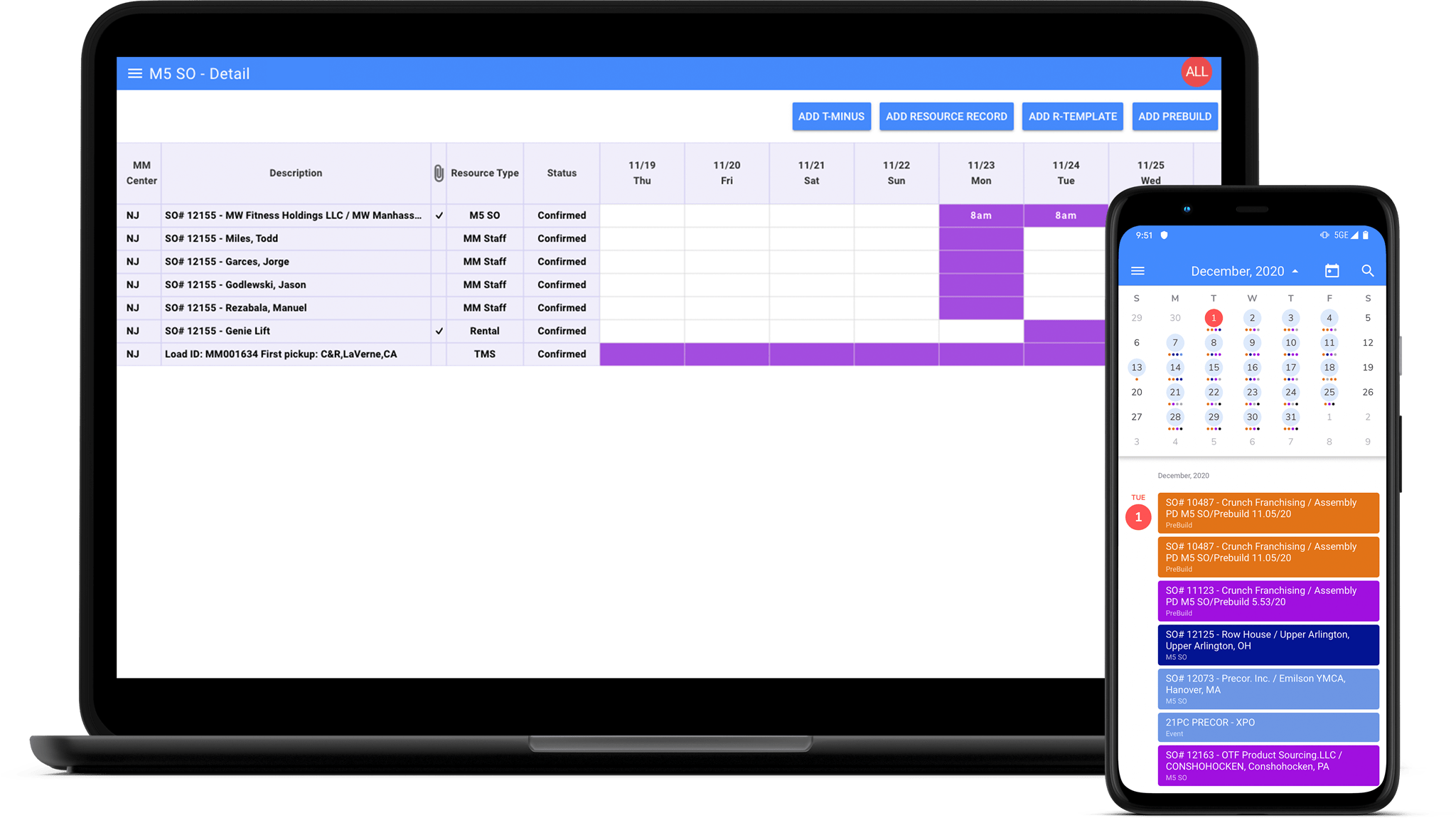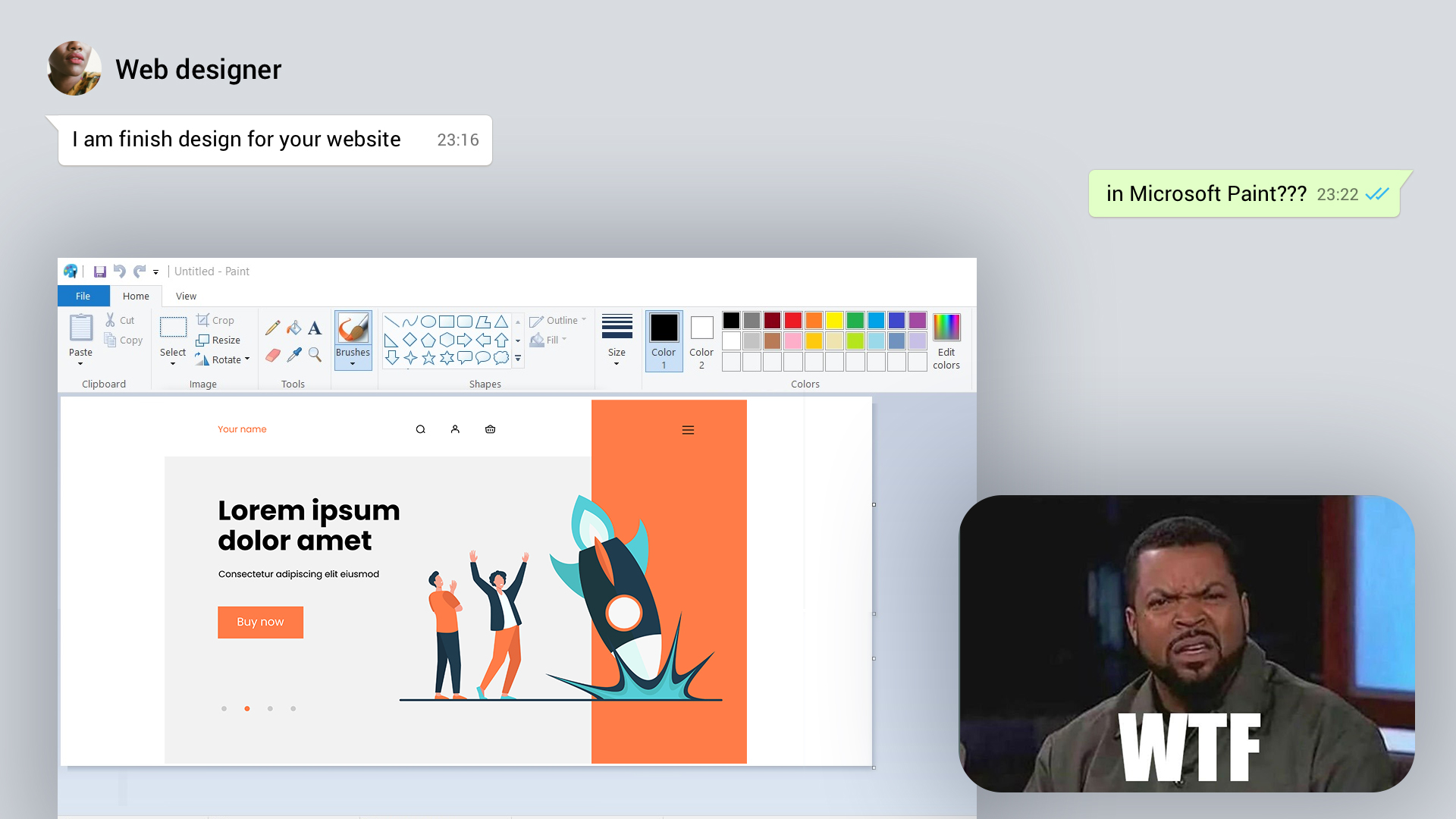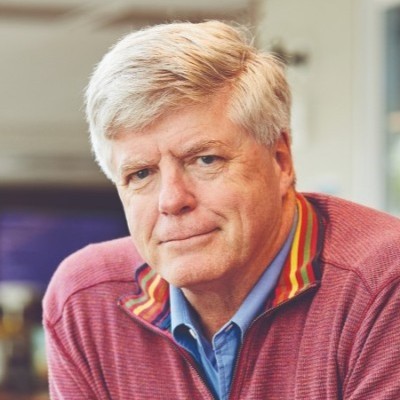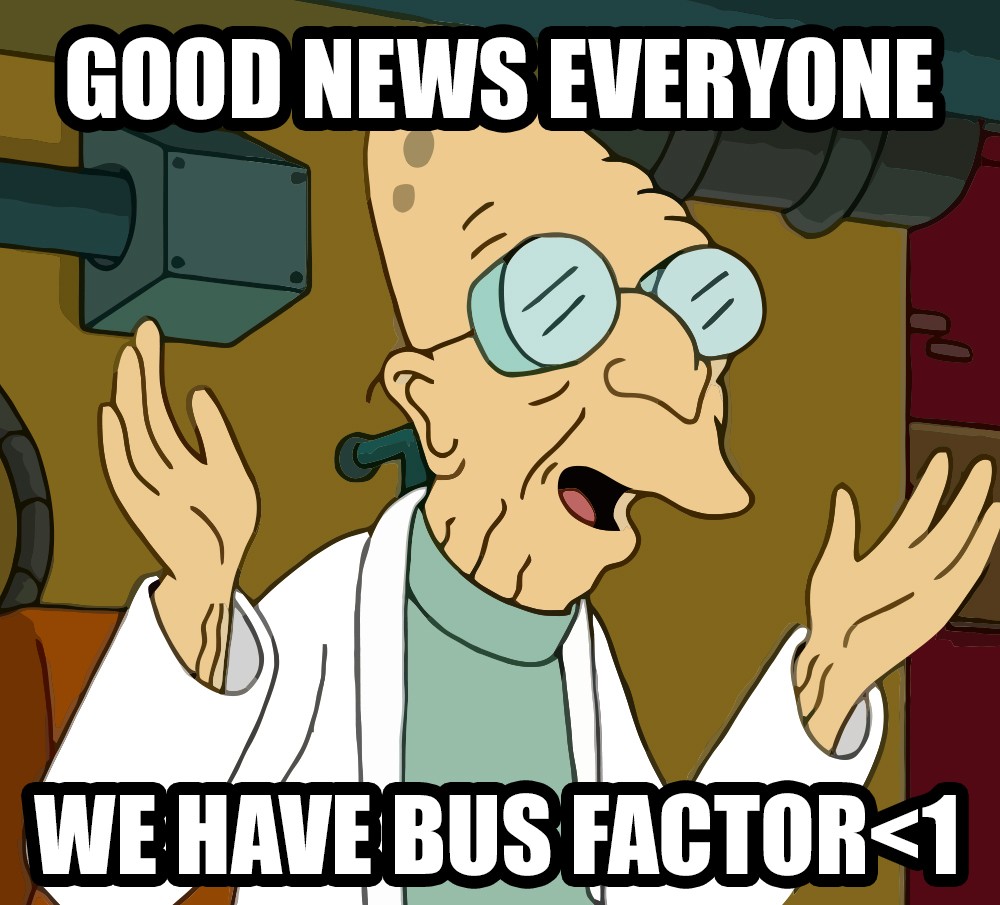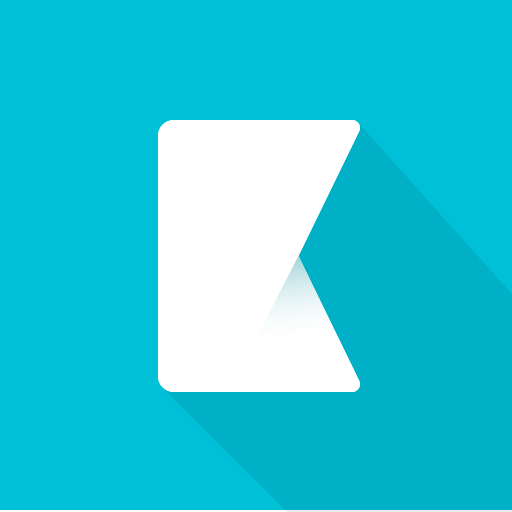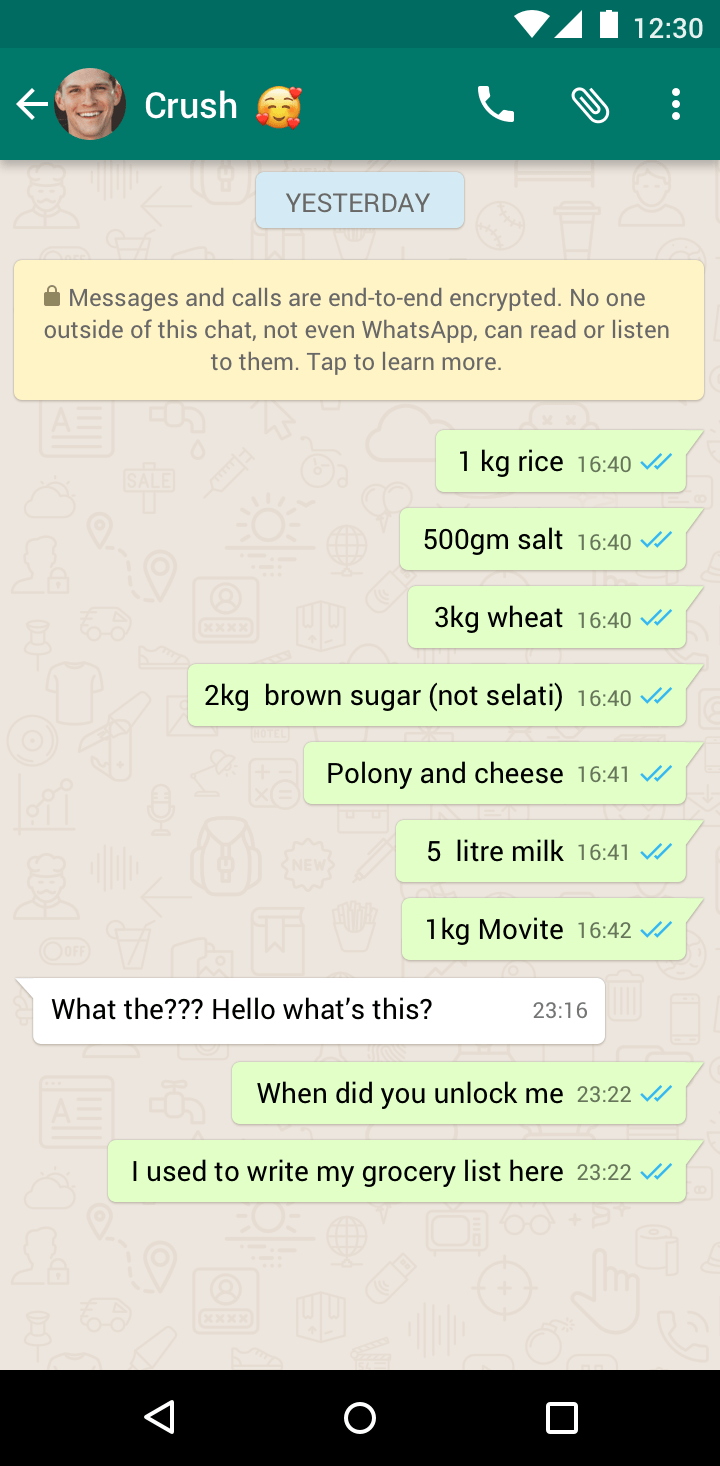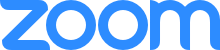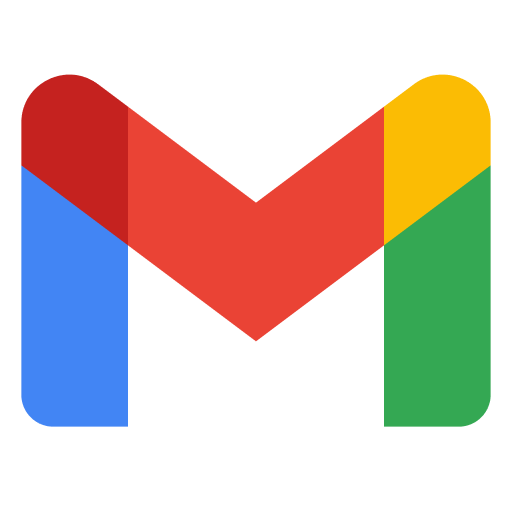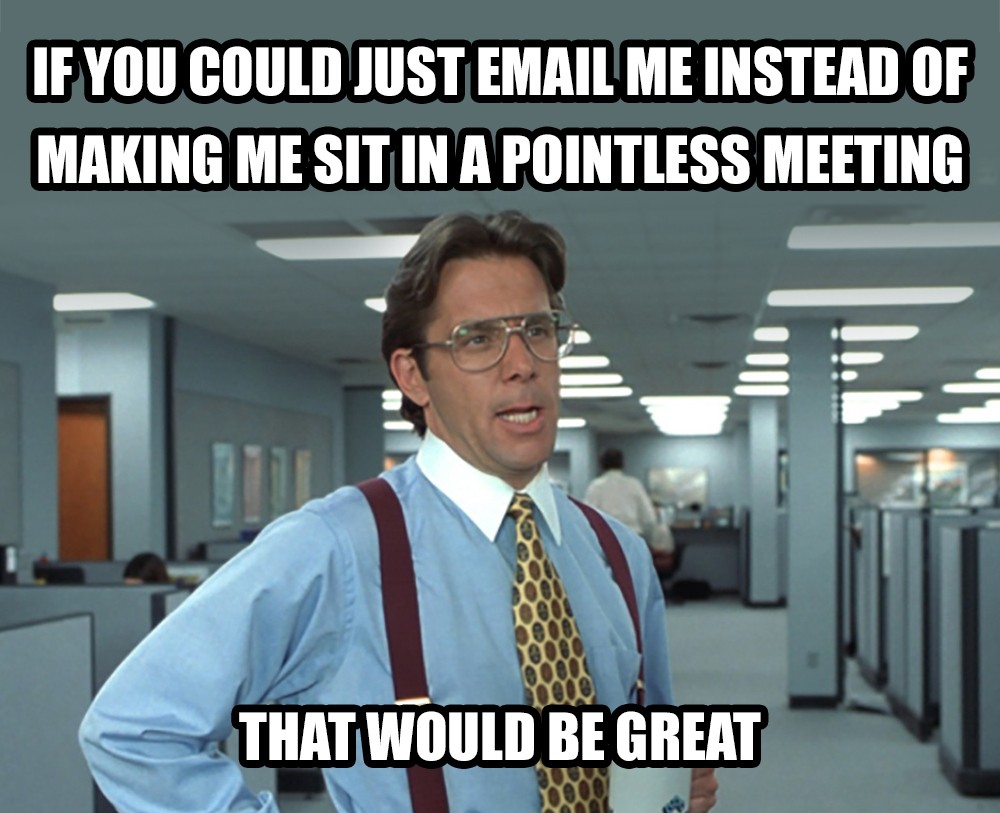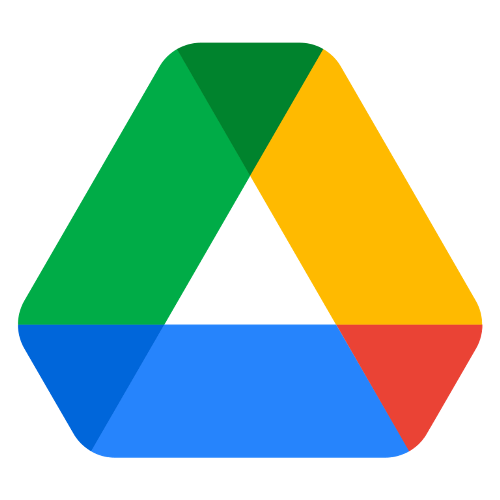“When a man only has a hammer, every problem looks like a nail,”
Right from the start, let us stray off the main topic just a bit. Before we dive into evaluating how daunting yet necessary it is to select and maintain proper tools for knowledge management, we want to draw a little comparison.
According to the Occupational Safety and Health Administration (OSHA), following even several basic safety rules can prevent hazards when using hand tools:
- Use the right tool for the job. Using the wrong tool can be dangerous. Using a chisel as a screwdriver or a screwdriver as a chisel may cause the tool’s tip to break and fly off, hitting the user or another person. Only use tools for their designated purpose.
- Operate tools according to the manufacturers’ instructions.
Please don’t worry. The decision to include these lines is not a result of disorientation inflicted by a misused hand tool landing on the writer’s head. Reread the recommendations, only this time substitute hand tools with software ones. Surprisingly, the rules remain valid.
As there are injuries associated with the misuse of hand tools, by the same token, software professionals endure damage inflicted by the improper use of software tools. On the other hand, when these tools are properly applied, they can be of enormous benefit, leaving us some extra brain power to put to better use.
Whether you’re a novice or a master, we’re going to help you level up an approach to workflow management software, exposing the consequences of improper tool selection.
Mistakes to Avoid
Implementing effective, best-suiting solutions for managing teams may become a major obstacle that businesses encounter on the way to optimize resources, organize processes, and increase productivity. As it often is with all things challenging, there is enough room to mess up pretty severely.
Proper workflow management belongs to the key differentiators for companies that stand out in the market. Despite modern tools being far from single-functioning, it is only smart to make sure different tasks fall under different tools’ dominions, designed to do the job. Below are three areas of workflow management with quite distinct borders. In order to handle the workflow, these are not to be used interchangeably:
- Storing data – for centralized access to company-related data; a company’s knowledge hub.
- Communication – chats, emails, video conferencing.
- Scheduling & Progress tracking – for task assignment, their prioritizing and tracking.
This article will cover typical mistakes when organizing the workflow in a corporate setting, such as a subpar approach to contributing to corporate wikis or data sharing and establishing the dos and don’ts when using communication tools.
Storing Data
“Knowledge management systems don’t so much fail as they fail to meet their potential,”
It is hard to imagine a tech company without a comprehensive online knowledge repository. IT companies appropriated a system of corporate knowledge storage that relates to either corporate wikis and knowledge bases family. Deciding on the benefits of going with one or another, or listing what makes them distinct, is a topic for a whole different article. Our mission here is different; therefore, to deliver the message on the proper use of knowledge repositories and zoom in on some particularities, we will further use an example of corporate wikis.
We bet it happened to all of us: valuable data gets buried in chat apps, emails, or cooler talks (not so much with the latter since the pandemic), and despite a thorough search – we waste time and effort looking for whatever piece of knowledge that wasn’t backed up in a proper space. That proper space would be a corporate, also called internal/enterprise/business wiki.
Internal wikis are a great source to leverage the resources of the company crowd to produce a knowledge base that grows organically. This is how it works: employees collaborate and share information on a given web platform to enhance a company’s explicit and tacit knowledge. The users add, edit, and maintain content related to a given topic. In other words, a wiki is building itself, unlike knowledge bases, where only selected authors can create content.
Properly organized internal wikis manage to tick nearly every box with the benefits they bring to the firm, such as:
- advanced onboarding
- knowledge retention (including reducing the bus factor risk)
- reduced staff attrition
Simply put, when corporate knowledge is kept in a sophisticated knowledge portal that is growing organically, the company is getting strong support for its growth as well.
Having decided on a value brought by using proper tools for corporate knowledge management, such as corporate wikis, it is time to outline the principles underlying the proper approach to knowledge management. That including:
- prioritizing content into sections and subsections – we cannot stress enough the value of following a strict hierarchy and organizing content into appropriate spaces (organizational container for wiki pages).
- crosslinking – by leading to related articles, hyperlinks provide additional depth to information without cluttering the space.
- search optimization – goes without saying but is still worth a reminder. Always opt for a wiki software that allows for an effortless search.
Unequivocally, it is crucial to store all the relevant knowledge in one well-organized knowledge portal instead of scattering it over messengers or google docs. A failure to integrate knowledge management systems with the work process will result in chaos.
“If only HP knew what HP knows, we would be three times more productive,” famously said former Hewlett Packard CEO Lew Platt. There is no need to reinvent the wheel, and using appropriate tools for knowledge management will boost a company’s productivity and growth. Below is our take on the top 5 corporate wiki tools for better internal knowledge flow:
- Free version
- $10/$20 per user a month
- Only Free version
- Free version
- $5 per user a month
- Free version
- $6,67 per user a month
- No Free version
- $30/$50 per team a month
Communication Tools
A pro tip: Got yourself blocked on a messaging platform? Make sure you were blocked for good before using it for your grocery lists or jotting down your thoughts.
When Slack was first introduced, it was hailed as an “Email killer”. A disproof of this title didn’t come off as a surprise, since like any other chat app for professionals, it is yet another instrument of a communication management toolbox. It is crucial to select the right vehicle for what you’re trying to convey or ask. A simple truth that gets overlooked quite often: none of the workflow tools can solve all the issues single-handedly.
Communication tools’ netiquette is built on choosing the proper tool to deliver a message. Pick the most efficient and appealing to you in every category:
- Free
- Text, voice, and video tools
- Four-hour time limit per call
- 50 max meeting participants
- Loses its popularity as a brand
- Basic: Free
- Pro: $149.90 a year
- Business: $199.90 a year
- Enterprise: $240 a year
- Reliable performance (reliable audio and streaming)
- 100 max meeting participants in a free plan and 500 in an Enterprise plan
- Pricey
- Security issues
- Free
- Extra features with an Office 365 subscription: $5/ $12.50 a year
- 10,000 max meeting participants
- Strong security measures
- Paid versions come with Microsoft programs
- Non-intuitive notification settings
- Free
- Workspace Essentials: $96 a year
- Workspace Enterprise: contact Google sales for pricing
- Syncs with other Google apps + Microsoft Office
- Free version with unlimited 60-minute meetings
- Automated closed captioning
- No meeting recording on lower-tier plans
- Hindered access for non G Suite users
- Pro: $90 per user a year
- Business+: $170 per user a year
- Enterprise Gold: contact Slack sales for pricing
- Fast and friendly user interface
- Channels
- Limited customization options
- Desktop alerts don’t always fire
- Free
- Unlimited space, opportunity to share a file of up to 2GB
- Vibrant community
- Account recovery may be problematic
- Not an Open Source app
- Free
- WhatsApp Stories feature
- Filters Support
- Has experienced a major breach
- Users cannot edit sent messages
- Cloud Professional
- $10 per user a month
- Cloud Enterprise: contact Mattermost sales for pricing
- Self-Managed: Free
- Enterprise E10: $3.25 per user a month
- Enterprise E20:
- $8.50 per user a month
- Open-source and self-hostable
- Multi-platform support
- No audio/video calls feature
- Customization could be better, with more options, such as theme, layout, and notifications
- Annual fee: $39
- Lifrtime subscription: $79
- Business plan annual fee: $59
- Comprehensive interface
- Third-party integrations
- Lifetime subscription
- No filter function
- No free version available
- Free
- Free and open source
- End-to-end encryption
- Bloated and sometimes slow
- Support service is unsubstantial at times
- Free trial
- Microsoft Outlook Premium standalone: starts at $19.95 per year
- Handy integration with other Microsoft products
- Comprehensive functionality
- User experience is not as intuitive as with other email clients
- Slow response
- Personal: Free
- Business: Starting at $72 per year
- Google integration
- Spam handling
- Google integration (targeted advertising)
- Search limitations
We cannot deny the importance of chat and videotelephony apps in reducing individual email volumes within a company. Email inboxes often get garbled, whilst business chat apps give their users confidence to see only messages from people they work with. Does it mean we should work towards substituting emails with chats and calls? Definitely not. Nowadays, we have an abundance of communication tools, and it is only in our best interest to make sure we pick the best fit every time we need to convey our message.
Scheduling & Progress Tracking
Choosing the right tool to monitor task development bears a fundamental impact on any project’s success and its timely shipping. The only question is how to select the one from all the abundance of software? We’ve got you covered. Find a list of the best progress and scheduling tools, hand-picked by Redwerk’s PMs.
NB: When skimming through the tools’ cons, remember that it is sometimes wiser to go for a tool from a different toolbox, like with substantial file sharing.
- Free version
- Standard – $7 per user/month
- Premium – $14 per user/month
- Easily customizable and configurable
- Integration support
- Handy hours report
- No automation section
- Limited files upload
- Confusing terminology for a first-time user
- Free version
- Business class $12,50 per user/month
- Enterprise $20,83 per user/month
- Transparency and accountability
- User-friendliness
- Advanced filter system
- Mobile app needs improvement
- Difficult to handle big projects
- Customer support
- Free version
- Pricing calculator
- Usability – great UI
- Visually appealing dashboards
- Repo management
- Prising system
- Streamlined permissions structure
- Difficult to develop complex workflows
- Free version
- Plus $12 per user/month
- Pro $24 per user/month
- Enterprise custom fee
- Easy process of data linking
- Intuitive UI
- Direct connection from forms to database
- Analysis traffic is not automated
- The free version is rather limited
- More templates are required to fit any project
- Free version
- Premium $8 per user/month
- Pro $12 per user/month
- Enterprise custom fee
- Scheduling is simple and intuitive
- Calendars’ merging feature
- Automated scheduling and rescheduling
- Absence of Brand/Asset kit
- Confusing UI
- Freemium model is really limited
Wrapping Up
With various tools for knowledge and task management and business communication at our disposal, the struggle becomes real. Got a big file to share? Make sure to use Google Drive instead of uploading it to Jira. Got a valuable piece of information? Don’t just leave it sitting in some random Google Docs document but put it in an appropriate space on Confluence. Not every work issue needs to be hashed out via video calls – sometimes, an email or a chat app message is a far better fit. All the tools must be regarded for what they were designed for and used for their designated purpose. For your convenience, we’ve put together a table of the most common ways of workflow software misuse:
- Task and bug tracking
- Large files’ storage
- Google Drive,
- Dropbox,
- Nextcloud,
- OneDrive
- File storage, cloud collaboration
- Procedures documentation that requires consistent structure
- Corporate wikis (e.g. Confluence),
- Knowledge bases (e.g. ZenDesk)
- Collaboration on text documents
- Knowledge retention
- Corporate wikis (e.g. Confluence),
- Knowledge bases (e.g. ZenDesk)
- Well-structured knowledge retention
- Document storage
- Google Docs,
- Google Drive
- Quick questions
- Status updates
- Arranging video calls
- Sharing new procedures or instructions
- Sharing new procedures or instructions for record
- Video chat apps/ Email
- Follow-ups
- Finding out complex information
- Sharing mid-sized attachments
- Complicated and/or long message
- Sharing large files
- Time-sensitive information
- Google Drive
- Dropbox,
- Nextcloud,
- OneDrive
- Video chat apps/Chat apps
- Finding out complex information
- Sharing new procedures or instructions
- Face-to-face meetings substitution
- Sharing routine updates
- Google Drive
A thorough organization is what makes a business workflow smooth and adjusted, resulting in all sorts of other benefits in the long run. But to achieve the impeccable adjustment of every further tiny detail, you will require sufficient digital management means. For an overview of the best tools to organize remote work, read our blog post.
Workflow software is all used in different ways, but all have the same, anticipated end goal: make your workflows as efficient as possible. The tools are to be used (when appropriate) and not be abused when combining multiple software features to enhance teamwork. It is crucial to pick the right vehicle to get from A point to point B as smoothly and quickly as possible.
Hopefully, you come away from this article with insights to help you manage knowledge, share data, and communicate like a pro in a professional setting.
See how our workflow tools helped Mass Movement join assets with J.B Hunt, increasing its quarterly revenue up to $2.74 billion